A basic introduction to the Asana Project Management Application
When creating tasks: you should start by making the task an actionable item that is easy to understand
then add a description of the how and why. This way if someone else needs to take over they can understand it. The description is free form so you can add numbers or bullets as needed.
Next make sure the correct team member is assigned, it will default to the person who creates the task. T
hen Select a due date for the task to ensure assignee is clear on the expectations.
Finally add any followers at the bottom that you want to make sure receive comments and updates when completed in their inbox
Prioritizing Tasks: There are 4 sections that tasks go to, there is new, today, upcoming, and later.
After adding a task it goes to new. You will need to move it to the correct section after task is created.
Today: any task that is due today. keyboard shortcut TAB + Y
Upcoming: any task that is due within a week. keyboard shortcut TAB + U
Later: any task that will be due in more than a week. keyboard shortcut TAB + L
(Note when due dates are entered the tasks will automatically move to today when it hits that day)
You can add additional subsections under each section by adding a colon to the end of the subsection name. i.e. Important: You can also include personal tasks in asana that won’t be shared with anyone else unless you add them as a follower or make the task public
Updating the team: Using the comments section to update your status on a task will send an update to the followers inbox. If you want to make sure a specific member sees it use the @name in the comment section and it auto-populate and send an alert to them as well.
Assigning one task to two members: Asana is designed to not be able to do this to help avoid any confusion. One thing you can do is within a task you can enter a subtask and assign that to a second person to work on.
There is no way to assign multiple people to the same task (this is by design) to ensure there is always a directly responsible individual. You can read more about this decision here: https://blog.asana.com/2015/06/why-one-assignee/. You can always loop additional folks in as Task followers or in subtasks, but the intention is that there is always one person who is responsible for next steps on any given task.
We did released the “Assign Copies” (https://blog.asana.com/2015/12/assign-copies-of-a-task/) feature as a solution for times where you want multiple people to do the same task, but these are copies of the task and not the same task in itself.
Recurring tasks: In the due date section there is a recurring tasks link you can check to make the task come up again once completed i.e for a weekly task.