How to set a static IP on a Microsoft Windows workstation
- Log into the workstation via RMM tool.
- Navigate to Start > Control Panel > Network and Sharing > Change adapter settings.
- Right click LAN adapter > Properties
- Right click Internet Protocol Version 4 > Properties
- Click Use following IP address:
- Enter IP address: 192.168.0.xxxx
- Subnet Mask: 255.255.255.0
- Default Gateway: 192.168.0.1
- Preferred DNS: 192.168.0.13
- OK, close